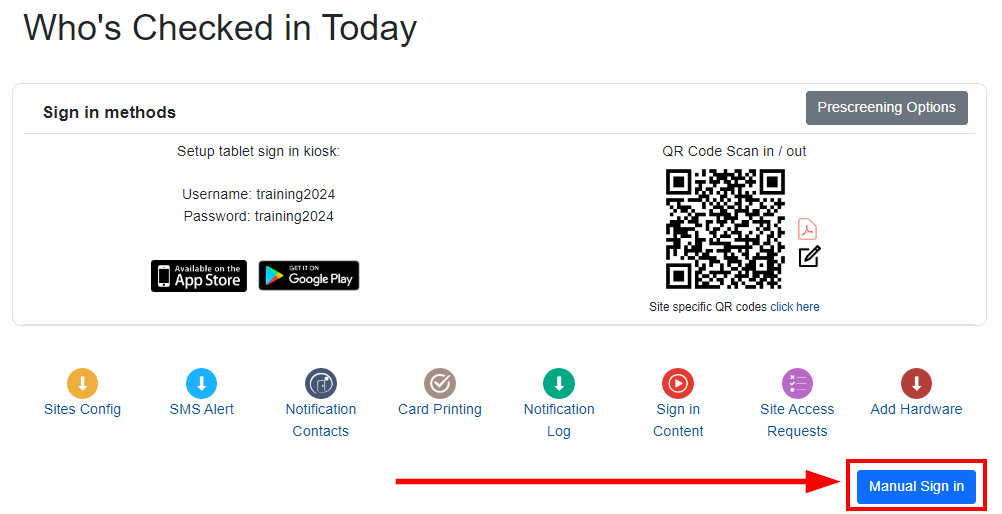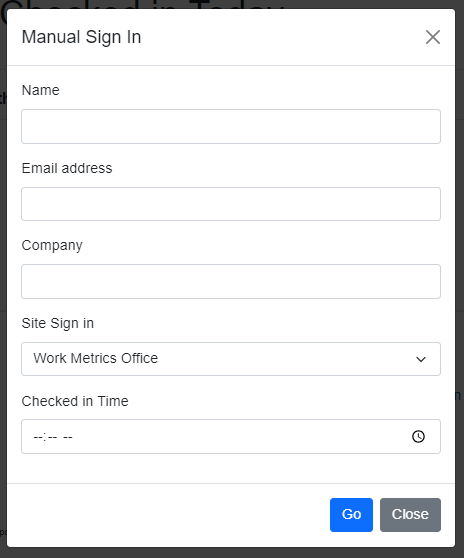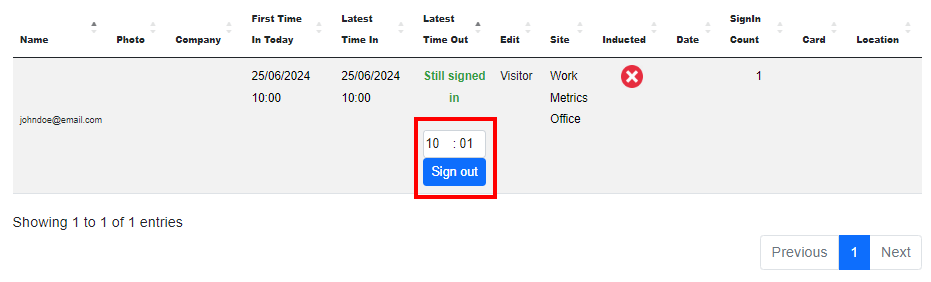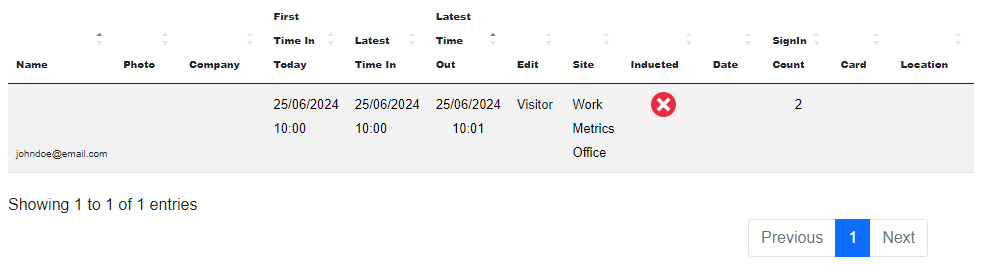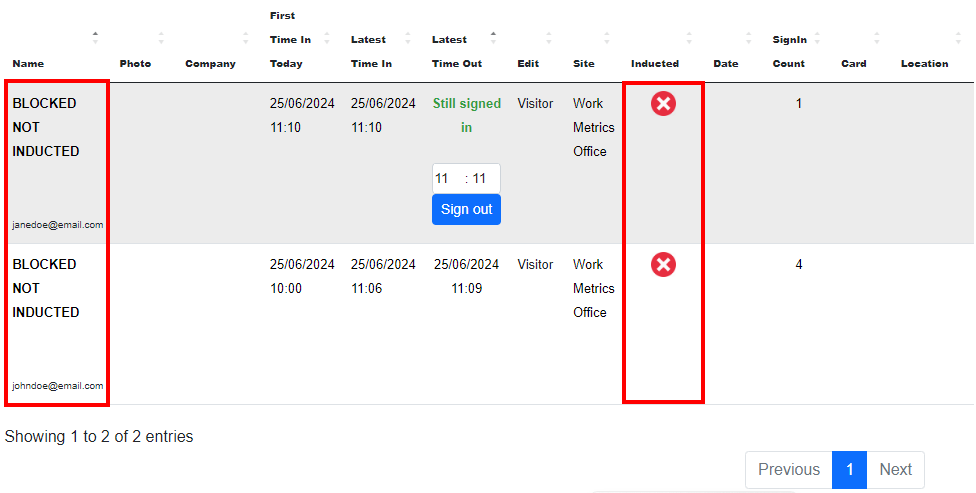Manually Sign in users
This option is great for people who may not be tech savvy or have visual or physical impairments. This feature allows an Admin or Supervisor the ability to sign a user in/out manually.
From the Work Sign Admin dashboard select the blue Manually Sign In button
From here you can input the users details to scan them in
Once the user is scanned in, they will appear in the Scans register just like all other users. If you are manually signing in a user, you will also need to manually sign them out. To do this simply select Sign out
The user will now appear as below, showing their sign in and sign out times
Depending on your settings your users will still display as Blocked if they have not completed site specific inductions, however they will not be redirected to complete the induction when you manually sign them in.